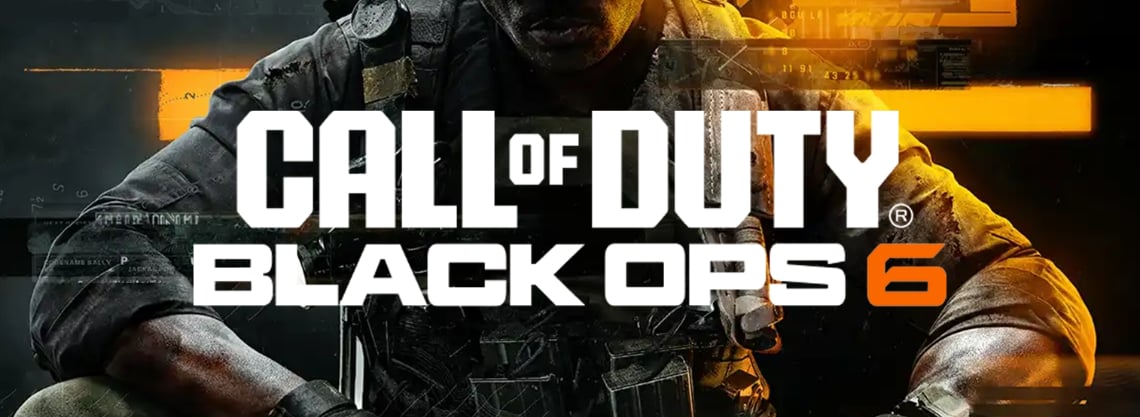
Related Stories
Black Ops 6 Best Graphics Settings for PC
When playing Black Ops 6 on PC, you have access to a wide range of settings to balance visuals and performance. Here’s an optimized list of the best graphics settings to maximize FPS without sacrificing too much visual quality. These settings are best suited for higher-end PCs:
- Upscaling/Sharpening: Off
- Nvidia DLSS Frame Generation: Off
- Texture Resolution: Normal
- Texture Filter Anisotropic: High
- Depth of Field: Off
- Nearby Level of Detail: High
- Particle Resolution: High
- Bullet Impacts: On
- Persistent Effects: On
- Shader Quality: High
- On-Demand Texture Streaming: Optimized
- Local Texture Streaming Quality: Normal
- Shadow Quality: Normal
- Screen Space Shadows: High
- Screen Space Ambient Occlusion: High
- Screen Space Reflections: Normal
- Static Reflection Quality: High
- Tessellation: Near
- Volumetric Quality: High
- Deferred Physics Quality: High
- Weather Grid Volumes: High
- Water Quality: All
- V-Sync: Off
These settings balance high visual quality with stable FPS on a high-end PC. If your PC meets the recommended requirements, you should achieve smooth gameplay with impressive visuals.
Black Ops 6 Best Graphics Settings for PS5 and Xbox
On consoles, graphics settings are limited, but you can still adjust a few options for better performance and gameplay comfort:
- 120Hz Refresh Rate: On
- Brightness: 55% (adjust to preference)
- Safe Area: Default
- Eco Mode Preset: Off
- World Motion Blur: Off
- Weapon Motion Blur: Off
- Depth of Field: Off
- FidelityFX CAS: On
- FidelityFX Strength: 100
- On-Demand Texture Streaming: Optimized
- Motion Reduction: Off
- Field of View: 120
- ADS Field of View: Affected
- Weapon Field of View: Wide
- Vehicle Field of View: Default
- 1st Person Camera Movement: Least (50%)
- Inverted Flashbang: Off
These settings provide a balance of smooth visuals and stable gameplay performance. Adjust brightness and field of view as desired for personal comfort.
Best Graphics Settings for FPS Optimization on Lower-End PCs
If you’re running Black Ops 6 on a lower-end PC, prioritizing FPS over graphics quality is essential. These settings focus on maximizing performance:
- Upscaling/Sharpening: Off
- Nvidia DLSS Frame Generation: Off
- Texture Resolution: Low
- Texture Filter Anisotropic: Low
- Depth of Field: Off
- Nearby Level of Detail: Low
- Particle Resolution: Low
- Bullet Impacts: On
- Persistent Effects: Off
- Shader Quality: Low
- On-Demand Texture Streaming: Optimized
- Local Texture Streaming Quality: Low
- Shadow Quality: Low
- Screen Space Shadows: Low
- Screen Space Ambient Occlusion: Low
- Screen Space Reflections: Low
- Static Reflection Quality: Low
- Tessellation: Near
- Volumetric Quality: Low
- Deferred Physics Quality: Low
- Weather Grid Volumes: Low
- Water Quality: None
- V-Sync: Off
These settings minimize visual quality for a significant FPS boost, ideal for lower-spec systems. Adjust higher if your PC can handle it.
Tips for Boosting FPS in Black Ops 6
If adjusting settings alone isn’t yielding enough FPS, try these tips:
- Close Background Applications: Shut down non-essential apps to free up system resources for gaming.
- Update GPU Drivers: Keep your graphics drivers up to date for optimized performance and reduced stuttering.
- Overclock Hardware: For advanced users with adequate cooling, overclocking your GPU/CPU can provide extra power.
- Disable V-Sync: Turning off V-Sync allows FPS to exceed your monitor’s refresh rate, resulting in smoother gameplay.
System Requirements for Black Ops 6
Minimum Requirements:
- OS: Windows 10 64-bit
- CPU: Intel Core i5-6600 or AMD Ryzen 5 1400
- RAM: 8 GB
- GPU: NVIDIA GeForce GTX 960 or AMD RX 470
- Storage: 128 GB
Recommended Requirements:
- OS: Windows 10 64-bit
- CPU: Intel Core i7-6700K or AMD Ryzen 5 1600X
- RAM: 12 GB
- GPU: NVIDIA GeForce RTX 3060 or AMD RX 6600XT
- Storage: 128 GB
Pro Tip: Installing Black Ops 6 on an SSD significantly reduces load times and micro-stutters, enhancing gameplay smoothness, especially in intense moments like 1v1 encounters on compact maps.


